OmniCADD Hydraulic Calculations 2.3 : 12/02/2010
New Features
12/02/2010
- Printout in Portuguese is added.
04/22/2004
- The update adds support for new Sentinel Drivers ver. 5.41 and up. It will improve program support for the latest printers, printer drivers, USB lock handling.
06/18/2002
- Added flexibility to "Edit Nodes..." commands. These commands allow the user to modify node locations. Previously, the program did not allow the user to execute these commands if some nodes were moved over existing nodes. Now the program will allow the user to move nodes unless as long as they are not moved over existing heads, hoses, pumps, fplds, sources. If this situation occur then the program will warn you about duplicate node locations and ask if you want to move the nodes anyway. If the answer is positive then the nodes will be moved. Duplicate nodes and pipes will be removed automatically.
06/05/2002
- "Minimize System" command. Use this command to prepare the system for final printout. It will automatically remove disabled nodes and/or pipes, convert disabled type nodes to simple nodes, delete redundant nodes and pipes. These operations will virtually eliminate all non essential data and printout will look much nicer.
- "Edit Pump Curve" command. Use this command to edit generic pump curve parameters.
- "Check Fittings" command. Use this command to automatically check elbow and tee fittings. Program will look at all geometric elbow and tee connections and will verify corresponding pipe fittings.
- "Fitting Associations" command. Use this command to associate geometric elbow fittings for piping with either “NFPA 90 Ell” fitting (E) or “NFPA Long Ell” fitting (L). Fitting Associations are used by Grid/Tree Generator, System Builder and Check Fittings commands.
- "Fitting Separator" command. Selecting separator will change the look of fittings on the screen and printout.
07/05/2001
- "Save" option was added to the "Add Piping" command. When this option is checked then coordinate values and node type will be saved and used on the next step. When this option is not checked then coordinate values will be set to zero and node type will be set to "Node". Use this option when adding "typical" elements. When data are not typical then unselecting this box will save some time to clear data from previous step. Checked "Save" box will assume the initial command behavior.
- "File Name" field was added to the "Cover Sheet" page.
06/25/2001
- Density Calculations. This is a new type of calculations. The "Density Mode" dialog will ask about the safety factor you want to impose at the source location. The program will find the amount of water at source and a demand point that will satisfy this safety condition. So, if the safety factor equals 0, then the program will find a demand point on a supply curve. The average density field is added to the General Results screen.
- Supply Calculations. The "Supply Mode" dialog is introduced. Enter the desired amount of water needed at the source and it will use this value instead of Rated Flow value like it was before for the supply calculations. This feature makes this calculations type attractable. You will be able to test system with various scenarios fast and easy.
- Add Piping command. Only one node should be selected as the starting point. When this command is launched the "Add New Node" dialog will start. If the "X, Y" box is checked then relative coordinate values in X, Y, Elevation fields for next node location. If "X, Y" box is not checked then enter relative Elevation change, angle (0 - east direction or x-positive, 90 - north direction or y-positive, 180 - west direction or x-negative, 270 - south direction or y-negative) and distance from starting point in horizontal plane. Checking/unchecking box "X, Y" automatically recalculates these fields. Select node type and enter if it is necessary corresponding node parameters. To change pipe data click "Edit Pipe" button. When you click "Add" button a new node and pipe will be added to the system. Newly created node will be selected and become new starting point. Following the same steps you can build custom piping very fast. Click the "Exit" button to close the command.
- Printout to Adobe Acrobat *.pdf format. Click "File", "Print...". If "Print to *.pdf file" is checked then the program will create an Adobe Acrobat "*.pdf". File name and folder is the same like the corresponding "*.hcp" file. If the "Password" box is checked then by clicking the "Password" button you can password protect the "*.pdf" file. The program will remember the password you enter. If the "Password" box is unchecked or the password is blank then file will not be protected. If "Open File" box is checked then Adobe Acrobat Reader will automatically start with created file. Adobe Acrobat Reader program can be installed from the OmniCADD CD or from the Adobe, Inc. website www.adobe.com.
- Printout in Spanish. Click "File", "Print Language" and select language for printout. Currently available: English, Spanish.
- General Results. General Results menu item is back into the "Info" menu like it was in release 2.0. This command brings the "General Results" dialog. General Results menu item in "View" menu from now will handle the automatic firing this dialog if it is checked after the calculations.
- The "Calc Info" and "Result Curves" items are added to the View menu. "Calc Info" if unchecked will not show calculations information dialog box after calculations are completed. This feature is very useful while the system is in the "Automatic Calculations" mode. The "Result Curves" item will initialize the corresponding result curves according to the check status of the corresponding menu item. It will do this every time you start "General Results" dialog. Like it was before all checked curves will be printed.
- Changing "Balance Limit", "Density" and "Area" in "Common Data" dialog will cancel the Calculated status of the system.
02/11/2000
- Additional option "Path" for renumbering the system. Selecting this option will sort and number nodes according to the path from most remote head to the source first, then from the most remote remaining node to the already numbered node and so on. This option is used in NFPA-13 and was asked by many our customers to implement. Initially it was planned for v. 3.0.
10/26/1999
- Additional mode: "Keep system calculated". To select this mode click in "Status Bar" where as default "Calcs OFF" is displayed. The system will switch to either "Demand" or "Supply" mode depending on your last selected calculations. When the system is inside this mode then after every change you will made it recalculates automatically.
- "General Info" command moved from the "Tools" to the "View" menu. This command will turn on/off "General Results" dialog. This dialog is now always "on top" and after every change you will made it will be available immediately.
Fixes from release 02/11/2000
08/06/2007
- In some cases Density Calculations stopped before reaching the safety factor.
- The same type of calculations made after changing source node data did not accepted new hose source value.
07/25/2006
- In some cases when pipe contained different multiple fittings the fittings information in the Statistics page printout was miscalculated.
07/22/2004
- Length value for pipe fittings was not updated when switching to the Metric System. It remained in the U.S. Imperial System. This has been corrected. Remember that pipe fittings in the OmniCADD HCS program can consist of two elements: the fitting itself and some extra length value, which can be treated as a custom equivalent fitting length or just extra piping length. Here are some fitting examples: E (elbow), T (tee), 2E3T (two elbows and three tees), 2ET190 (two elbows, tee and extra 190' length), ... Length value, which was introduced in HCS 2.3 can be very helpful when dealing with extra long pipes. These pipes affect 3D diagrams making them too small. With the length field you can replace long pipe, say 200', with a short pipe with length 10' and put 190' to the pipe fitting. This operation will effectively help zoom your system on the screen and the printout without changing any hydraulic calculations results.
04/22/2004
- Grafix screen was not updated after execution of the Grid/Tree Generator command.
- Minor enhancement of the calculations algorithm.
08/01/2002
- Supply curve graph at base of riser was corrected. Calculations results were not affected.
06/18/2002
- Failed to add new material. Only users with 06/05/2002 date were affected.
07/20/2001
- Failed to create .pdf file. Only users with 07/05/2001 date were affected.
- Corrected coordinate values in "Edit Nodes" command called after changing node type for several selected nodes. It did not affect in any way actual command performance. Thes values are disabled in this dialog. It is just a cosmetic change which replaces field like "@ node" to the actual value like "@5.0".
07/05/2001
- Node type will be restored in "Add Piping" command when "Save" box was checked in previous step.
- Main Window Caption did not show correctly the file name after executing "Save as..." command.
- Displaying of velocity pressure losses.
8/24/2000
- Elevation Pressure Loss value was not displayed correctly after changing the corresponding pipe end nodes elevation. After saving and reopening file these values were corrected.
06/29/2000
- "General Results" dialog produced error when the system has a pump and a loop between pump and a source.
- Updated printout for Pipes table. Now sometimes will be possible to print this table in "Portrait" layout when it was not possible to do before.
06/09/2000
- Corrected Supply Curve in General Results screen after receiving message "Calculations competed". When the source has a hose value and user selects the same type of calculations which are already completed then after this dialog Supply Curve was changed.
- General Results screen was not updated in "Keep system calculated" mode after openinig new file with calculated system.
- Increased height of pull-down menu for selecting option "Path" for auto-renumbering the system. On some computers with not default font size this option was hidden.
- Enhanced sorting and renumbering procedure in "Auto-Renumbering" command with option "Path".
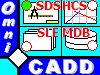 OmniCADD Inc.
OmniCADD Inc.