OmniCADD Stocklisting and Fabrication 7.0 : 10/27/2010
New features
10/27/2010
- Support for OmniCADD software lock.
03/10/2010
- Support for OmniCADD SDS 8.1, OmniCADD SDS 9.1.
04/04/2008
- This update is fully compatible with the new version of the OmniCADD SDS 8.1 Drawing Program.
- Two additional columns were introduced to the fittings section: “Fitting Type” and “SDS Group.”
- New command “Set Fittings Type…” was added to the popup menu of the Fittings Table. This command could be applied to a single row and to the selected rows set. You need to set the Fitting Type column in OmniCADD MDB prior to running OmniCADD SDS 8.1.
- New command “Set SDS Group…” was added to the popup menu of the Fittings Table. This command could be applied to a single row and to the selected rows set. You need to set the SDS Group column in OmniCADD MDB prior to running OmniCADD SDS 8.1.
- New sub menu “Web Services” was added to the main menu.
- New command “OmniCADD MDB on the WEB” was added to the “Web Services” menu. It allows for a secure connection to the OmniCADD WEB MDB server.
- New command “OmniCADD SLE Reporting Services” was added to the “Web Services” menu. This command allows generating report printouts through the OmniCADD Web Reporting Services. Using this service allows for saving the generated printout in PDF, XML, HTML, Excel, CSV and TIFF formats.
- Several new printouts were added
04/04/2006
- New Column 'Type' in the Fittings Table.
- New 'Set Fittings Type' command allows to set fitting type (THREADED, GROOVED or PLAIN) for the selected records set in the 'Fitting' Section of the Database.
- New 'Loose Materials' checkbox in the 'Print Project' dialog allows to print the 'Loose Materials' report.
- New 'Loose Materials' settings in the 'Printing Options' menu allows to customize the 'Loose Materials' printout.
- New 'Bold Font' option in the 'Printing Options' menu.
- New 'Pipe Breakdown List' button in the Branch Line section allows to print the 'Pipe Breakdown List' report.
- New 'Detach Made-On Fittings' check box in the 'Maximum Nipples Length' dialog allows to detach made-on fittings from pipes while moving corresponding pipes to the 'Nipples' pipe section.
- The 'Cover Sheet' Dialog stores last edited information of the 'Stocklisting For' and 'Job Foreman' sections.
03/26/2004
- The "OmniCADD MDB on the WEB" command of the "Tools" menu allows the user to connect to the OmniCADD Internet Database. The program will check the OmniCADD Maintenance status and the OmniCADD Passport status and, if current, the OmniCADD Internet Database will be opened.
- The "View Technical Specifications" command of the "Manufacturer" grid menu allows the user to view the technical data for the selected head on the manufacturer’s internet site.
- The "Show Total Piping" command of the "View" menu allows the user to view the total piping information on screen instead of sending a form to the printer.
- The "Show Selected Pipes" option of the "Settings->Printing options" menu allows the user to insert only pipes selected for printing into the total piping information.
- The "Send data to OmniCADD WEB MDB" command of the "MDB Items" grid menu allows the user to send selected items from the local database to the OmniCADD internet database.
- The "Send Hanger to OmniCADD WEB MDB" command of the "Hangers" grid menu allows the user to send the selected hanger from the local database to the OmniCADD internet database.
- The "Send Assembly to OmniCADD WEB MDB" command of the "Assembly" grid menu allows the user to send the selected assembly from the local database to the OmniCADD internet database.
- The "Show Foreman on the Page Header" allows the user to print the "Foreman" information instead of the "Stocklisting for" information on the header of the printout report page.
- The "Cover Sheet" Dialog stores last edited information of the "Stocklisting For" and "Job Foreman" sections.
Changes from release 09/27/1999
10/02/2003
- New command "Default Cover Sheet..." under "Settings..." menu.
- New commands "Backup Project", "Restore Project from Backup" ("Tools..."
menu).
The "Backup" command creates a temporary project snapshot. If you want to undo changes you made to the project run the "Restore" command to restore the project to one of the backup points. These commands simulate the "Undo Changes" feature.
The program automatically creates a backup point immediately after you open the project. You can create as many backup points as you want and then use them with the "Restore" command.
When you exit the project all backup points will be deleted automatically.
To create a permanent project backup use the "Export Project" command instead. - Handling errors during the extraction from the OmniCADD SDS improved.
07/16/2003
- Databases for materials, pricing information, manufacturer & distributor information including part numbers.
- Creating custom stocklisting projects.
- Extracting or updating stocklisting projects from the OmniCADD® SDS drawing files.
- Rounding pipe lengths.
- Switching between U.S. Imperial and Metric systems within a session.
- Changing between currencies in the pricing forms.
- Multiple manufacturer & distributor pricing information.
- Customizable printout preview, plain text format, email support.
- Graphical (screen & reports) representation of welded pipes.
- Visual editing of welded pipes.
- Fast and accurate fabrication procedure.
- Scrap optimization in the fabrication portion of the program.
- User-defined standard length and waste per cut values.
- Using nonstandard scrap piping during optimization.
- Graphical (screen and printout) representation of cut pipes.
- Center-to-center and running dimensions in the printout forms.
- Labels printout.
- Price optimization.
- Working with assemblies.
- Supports Microsoft® Windows 95, 98, Me, 2000, XP, NT 4.0, single user and network versions of Database program.
- S.I.N. column (Sprinkler Identification Number) for heads. Available in the OmniCADD Database, SDS, Stocklisting programs.
- Update project command during extraction from SDS 6.0, 7.0.
- Filter Toolbar in the database section.
- Introduced the "Extra Materials" page in the Stocklisting section.
- Volume measurement settings.
- Outlets direction settings (Left-Right or Front-Back).
- Manufacturer and Distributor information can be inserted directly during adding new elements.
- Color schemes for manipulating with stocklisting projects.
- Double-click the area between column headers will automatically fit all text within the column.
- Double-click the small square before the first column header will fit all columns at once.
- "Insert/Edit Hangers" dialog is updated.
- "Update Outlet Sizes" command.
12/04/2002
- New "OmniCADD SDS Drawings Viewer" window allows to view drawings created by OmniCADD SDS 6.0.
- New option "Round Welded Pipes" in the "Default Accuracy" dialog allows to round the length of welded pipes.
- New option "Combined Fittings" in the "Printout Options" menu allows to print the list of all (made-on and stand-alone) fittings in one sheet.
- New toolbar "Filter Fittings" allows to filter fittings list by categories while using the "Edit All" command in the Pipes Table.
- Updated extractor integrated with OmniCADD SDS 6.0.
- Printing enhancements.
03/29/2002
- Menu "Settings" is added.
- The "Internal Diameter" column for the pipes section is added.
- New command "Liquids" in the "Edit" menu serves for inserting, editing and deliting the liquids information.
- New command "Default Liquid" in the "Settings" menu sets the liquid for the "Total Piping" printout.
- New command "Sales Tax" in the "Settings" menu sets the default sales tax used in the pricing printouts.
- New command "Maximum Nipples Length" in the "Settings" menu sets the default maximum nipples length. This value is used for moving pipes to nipples in the new command "Move Pipes to Nipples".
- New command "Import Internal Diameters from HCS" in the "Tools" menu is added for importing internal diameters for pipes from OmniCADD HCS program.
- New command "Move pipes to Nipples" in the "Tools" menu is introduced. Use this command to move short pipes to the Niples section. All made-on fittings corresponded to the moved pipes also will be moved to the stand-alone section.
- New option "System Weight" in the "Printout Options" menu allows print the piping weight in the "Total Piping" section.
- New option "System Volume" in the "Printout Options" menu allows print the piping volume in the "Total Piping" section.
- Dialog "Find Project" is updated.
- New parameter "Company Information" is added to the "Labels Printout Settings" dialog in the Fabrication section.
- New report "Total Price" is added.
- New report "Total Outlets" is added.
- "Total piping" report is updated to allow printing the weight and the volume of the piping system.
- All printouts are updated allowing to print long names.
09/06/2001
- "Export Database" command exports OmniCADD MDB database. This commmand supports two file formats: OmniCADD and Excel.
- "Import Database" command imports OmniCADD MDB database from the file created by the "Export Database" command. This commmand also supports OmniCADD and Excel file formats.
- "Export\Import Database Options" command sets the options for export/import operations of OmniCADD MDB.
- "Open Project" command was modified in order to support a new .oms file format.
- "Export Project" command exports stocklisting project to the OmniCADD OMS file. This file contains all stocklisting information including fabrication section of the program.
- "Default email" command sets the default email for sending printouts.
- "Summary Report" command creates a new report for the fabrication section of the program.
- Architectural representation of the length field is changed to meet AutoCAD standard.
- New OmniCADD element "BLOCK" was introduced to the OmniCADD MDB. Block is a collection of elements from different sections and categories of OmniCADD MDB.
- "Backup Database", "Restore Database" and "Set Password" commands were removed from the program. Use corresponding commands in OmniCADD Explorer.
- Automatic OmniCADD MDB Backup.
02/28/2001
- Enhanced redrawing of grids in Stocklisting window.
- Head response column is introduced.
- Victaulic heads data are incorporated to the OmniCADD Database.
11/16/2000
- New page "Blocks". Allows creating the set of details from the existing OmniCADD MDB elements.
- The "Auxiliaries" group is split into categories "Pipes", "Heads" and etc.
- New command "Move to Auxiliaries" for the "Database Items" table in the Database section. This command allows move the current record or selected records from the current page to the Auxiliaries page.
- New column "Fitting 2" for the "Nipples" table in the Stocklisting section.
- New check boxes "RC" (Reduced Coupling) and "BH" (Bull Head) in the "Edit\Add Pipe" dialog in the Stocklisting section.
- New Column "Outlet Fitting" in the "Outlets" table in the Stocklisting section.
- New commands "Link Outlet Fitting" and "Edit Outlet Fitting" for the "Outlets" table and the "Welded Pipe" chart.
- New command "Check Made-On Fittings" in the "Tools" menu. This command allows to compare amount of the made-on fittings from the "Pipes" page with actual amount from the "MO" column in the "Fittings" table of the "Fittings" page.
- New settings "Pictures Quality" in the "Tools", Printing Options" menu.
- New settings "Combine Auxiliaries" in the "Tools", Printing Options" menu. This option allows to print "Auxiliaries" in single or several reports.
- New output option "Send to Excel" for printouts in the Stocklisting section. This option allows to send reports to Microsoft Excel.
- New output option "Send to Word" for labels printout in the Fabrication section. This option allows to create any custom labels using Microsoft Word.
- The "Repair Database..." command in the "Tools" menu is updated.
- Allow to type a decimal length value in the "Edit length" fields while "Architectural" setting is active.
04/14/2000
- New "End Preparation" column for the "Pipes" table in the Stocklisting section.
- New "Update Make\Sale Info..." command for the "Database Items" table in the Database section
- Custom selection set in the Stocklisting section. Clicking on the record selector column of the "Stocklisting Items" table will select (unselect) the corresponding record.
- New "Mark", "Fitting" and "End Preparation" items in the "Selecting Records" dialog for the "Pipe" section.
- New "Fitting" and "End Preparation" items in the "Edit Selected Records" dialog for the "Pipe" section.
- New "Update MDB price" check box in the "Price Information" dialog in the Stocklisting section.
- Warning dialog for during upating of made-on fittings.
- The "Repair database..." command is enhanced.
02/25/2000
- Button "Delete Project" removed from the ToolBar. Accsess this command from "Project" menu.
- New command "Edit Pipe End Labels" in the "Edit" menu.
- Bulk pipes moved to the Welded Section of the Fabrication Program.
- Updated command "Repair Database".
02/11/2000
- The SLEEVES and NIPPELS sections are added to the PIPES page.
- The “Browse MDB...” command for quick browsing database and selecting a record is added to the stocklisting section.
- The "Edit Outlets..." command.
- The column “Quantity” for Bulk Pipes section is added.
- New option “Minimal pieces length” is added to the “Accuracy” menu. All pipes with length less than this value will automatically adjusted to this length during extraction process.
- The button “Pipes” is added to the “Stocklisting Printout Settings” dialog. This allow to select different types of pipes for printing.
- The option “Length” for the “Edit Selected Records” dialog is added for the pipes section.
- Lengths of all segments of welded pipes will be displayed on screen.
- The option “Print Notes” is added to the “Printing Options” menu. All "memo" fields will be printed at the end of the corresponding section.
- The command “Multiple Sizes” is added to the “Edit” menu to allow delete not-needed multiple sizes from the Database.
01/14/2000
- New option of eliminating pipes with small length from optimization.
- New condensed report of optimized pipes.
- Option for using special symbols for fractions 1/2, 1/4, 3/4.
12/22/1999
- "Repair databases" command from the "Tools" menu fixes the possible database errors.
- Renaming custom projects.
- Automatic weekly "Backup Database" warning.
- Pricing report for "Made-on" fittings.
- Updated report for welded pipes.
10/28/1999
- "Delete Pipes with Errors…" command from the "Tools" menu allows to mark for deleting all pipes with errors corresponded to the current pipe page.
- "Delete Selected Records" command from the popup menu of the "Stocklisting items" table allows to mark for deleting all selected records.
- "Made-on fittings" command from the "Tools..." "Printing Options..." submenu allows to print/not print the made-on fittings report.
- "Standard fittings" command from the "Tools..." "Printing Options..." submenu allows to print/not print the standard fittings report.
- "Total for hangers" command from the "Tools..." "Printing Options..." submenu allows to print/not print the hanger’s components report.
- "Pictures for fabrication" command from the "Tools..." "Printing Options..." submenu allows to include/remove the graphical representation of the cutting pipes in the corresponded reports of the Fabrication section.
- "Total quantity" command from the "Tools..." "Printing Options..." submenu allows to merge the "Amount" and "Extra" columns in one column in the reports.
- "Total Piping" command from the "Stocklisting Printout Settings" dialog allows to print the report contained total pipes length for all types of pipes in the stocklisting project.
Fixes from release 09/27/1999
04/22/2008
- “Import Database…” command.
04/04/2006
- Error in extracting the pricing information while importing database.
- Error in clearing entire database.
- Error in editing multiple sizes in “Insert/Edit” item dialog.dialog.
03/26/2004
- Error while setting the "standard" response in the "Edit Heads" dialog.
- Error in the printout of the optimization report of the Fabrication section in some special cases.
11/21/2002
- Errors in locating system files (registry data fix).
03/29/2002
- The "Error 107: operand mismatch" while printing the heads is fixed.
09/26/2001
- Program Error 101 'Cannot open file' when program is started.
- Program Error 2027 'Declare DLL call caused an exception'.
- Pipes print report: Titles of the columns 'E.P.' and 'Fittings' are mixed in some rare cases
09/06/2001
- Column order in the heads printout of the Stocklisting section.
- Error while inserting price information to the price grid of the Stocklisting section.
05/22/2001
- Error 1231 after closing "Edit Pipe" dialog.
- Decimal placement in "Price" field for newly created records in "Update Make/Sale Info" dialog.
- Fabrication calculations did not start in several rare situations.
- Error "Object not found" after closing program from "Fabrication" section.
02/28/2001
- Edit pipe dialog caused error while attempting to edit attached fitting
11/16/2000
- RED COUPLING fittings for "Drops" and "Sprig-ups" during extraction.
- "Delete" command for a selection set.
- "End Preparation" column after using "Edit All" command.
- Updating the scrap length after modifying the "Default Length" in the Fabrication section.
04/14/2000
- Logon Error while sending e-mail by Outlook.
- "Subscript is out of range" error in the Stocklisting section.
- Editing the "Default pipe length" in the Fabrication section.
- Wrong amount of labels for multiple pieces in the Fabrication section.
- Refreshing information after changing linear sizes in the "Edit Sizes..." command.
03/08/2000
- Error during adding new "End Preparation" label in the "Edit Pipe" command.
- Error during displaing made-on fittings amount values during extraction (affected only users with Build date 02/25/2000 in special situations).
02/25/2000
- Rounding errors during extraction "Metric" drawings.
- Command "Edit Selected Records" caused changes for all pipes when selected option "Update Data for the Current Page".
- Scrolling "Welded Pipes" table.
- Extraction errors related to outlet types of welded pipes. Require the update for OmniCADD SDS 5.6 for AutoCAD -14 and/or OmniCADD SDS 5.7 for AutoCADD -2000 dated 02/25/2000.
02/11/2000
- Incorrect pipe information when the option “Show deleted records” is nonactive.
- Extracting branch lines information to the fabrication section.
- Storing the preview reports environment.
- Sorting of the sizes list for outlets.
01/14/2000
- Delete project command.
- Errors during extracting data to fabrication program.
- Errors in fitting data during editing pipes.
- Sorting and filtering data in "Size" comboboxes.
- Printing simultaneously welded pipe reports for different projects.
- After inserting a new record it will become a current record.
- Error during inserting new bulk pipe.
12/22/1999
- Improper handling more then five custom projects in the "Recent Projects List".
- Improper quitting program while dialog box was active.
- Error 1548 while editing hangers abbreviation.
10/28/1999
- "Property NULL is not found" error occurred during exit from the "Pricing information" dialog.
- Error while scrolling the "Stocklisting items" table of the welded pipes page.
- Errors related to default screen settings.
- Extraction error: "outlet on the end of the welded pipe". Outlet will be skipped during extraction.
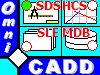 OmniCADD Inc.
OmniCADD Inc.